Contact Free Arrival
Use Your Smartphone to Let Us Know You've Arrived for an Appointment
Contactless Arrival Using MyChart
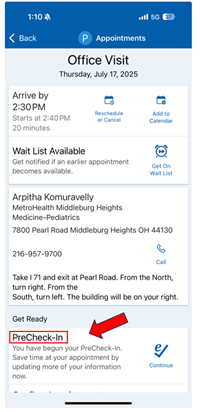
Skip the front desk and follow this simple two-step process to pre-register and notify us upon arriving for your appointment—quickly and efficiently using MyChart or the kiosk!
Step 1: Prepare for your Appointment (1–3 Days Before Your Visit)
Save time by verifying and updating your information through MyChart using your phone or computer.
Here’s how:
- Log in to the MyChart app or visit metrohealth.org/mychart.
- Go to Appointments and select your upcoming visit.
- Tap “PreCheck-In”
- Review and update:
- Personal information
- Insurance details
- Medications and allergies
- Health questionnaires
- Pay your copay ahead of time
- Submit your check-in.
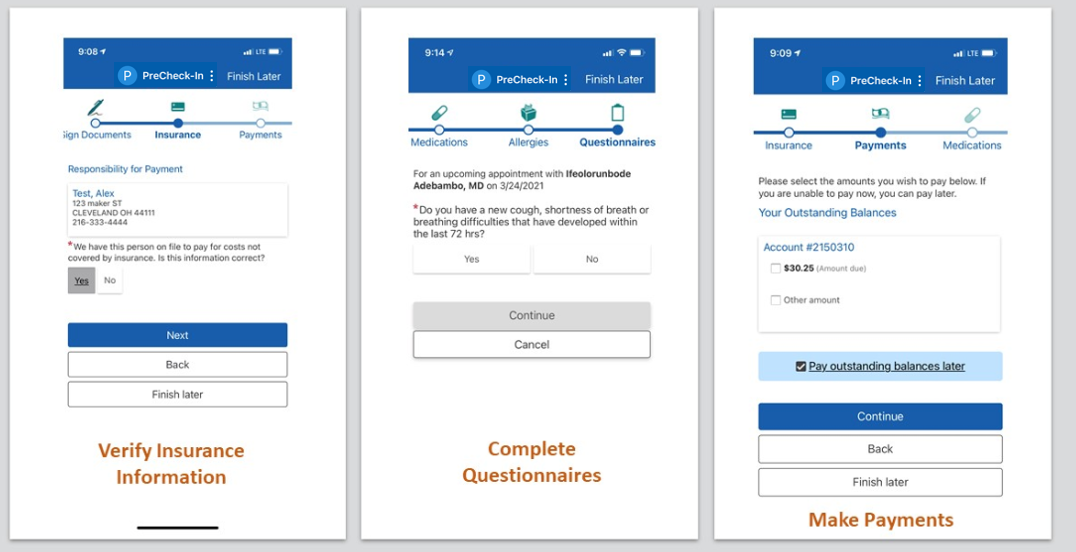
Step 2: Let Us Know You’ve Arrived (On the Day of Your Appointment)
Upon arrival, please use your phone or the waiting room kiosk (where available) to complete the check-in process; stopping at the front desk is not required.
Using Your MyChart App
- Open the MyChart app when you arrive at the clinic.
- Tap “I’m Here” on your appointment screen.
- Follow the prompts to complete your arrival.
- Wait comfortably, our team will come and get you when it’s time.
Using Text Messaging
- Open the text from MetroHeatlh when you arrive at the clinic.
- Follow the prompts to complete your arrival.
Using a Kiosk at Our Locations
- Proceed to the kiosk, generally located in the waiting area.
- Follow on-screen prompts to complete your arrival.
Need Help?
Check out our step-by-step video guide or view screenshots below to walk through the process.
Download the MyChart App
MyChart is available for iOS and Android
![]()
![]()
MyChart Support
Email: mychart@metrohealth.org
Phone: 216-778-8801
Monday – Friday, 7 a.m. – 7 p.m. ET
Ayuda de MyChart
Correo electrónico: mychart@metrohealth.org
Teléfono: 216-778-8801
Lunes a viernes de 7 a. m. a 7 p. m. hora del este